The most common workflow for getting started with Mindspun Payments is using Stripe’s test keys first and then switching to live mode once the site is set up.
The test mode data is completely different from live mode, and you’ll want to clear the old data when switching the API keys. The best way to accomplish this is to go through the installer again.
NOTE: The product catalog in Stripe is separate for live and test mode. Test products can’t be used in live mode and vice versa. Stripe does provide an option to ‘promote’ test products to live mode – thus keeping the same IDs – but this must be done manually on an individual product basis.
Mindspun Payment Workflow.
Here is an overview of the most common single-site workflow when working with the plugin:
- Define Stripe products using test mode.
- Install Mindspun Payments using the Stripe test keys.
- Configure Mindspun Payments as desired using the block editor.
- Test the buying process on your WordPress site.
- Once you are ready to go live, manually promote products in Stripe to live mode using the product catalog.
- Re-run the setup wizard (as below) to enter your live Stripe API keys and reset plugin data.
If you don’t promote products to live mode and instead recreate them, you must update all product blocks to the correct products and prices.
Using a separate staging site is recommended if you often update your product catalog. You can use test keys on the staging site to test changes.
Re-run the setup wizard to change Stripe API keys.
To re-run the wizard, click the ‘Getting Started’ link on the plugins page in the admin dashboard.
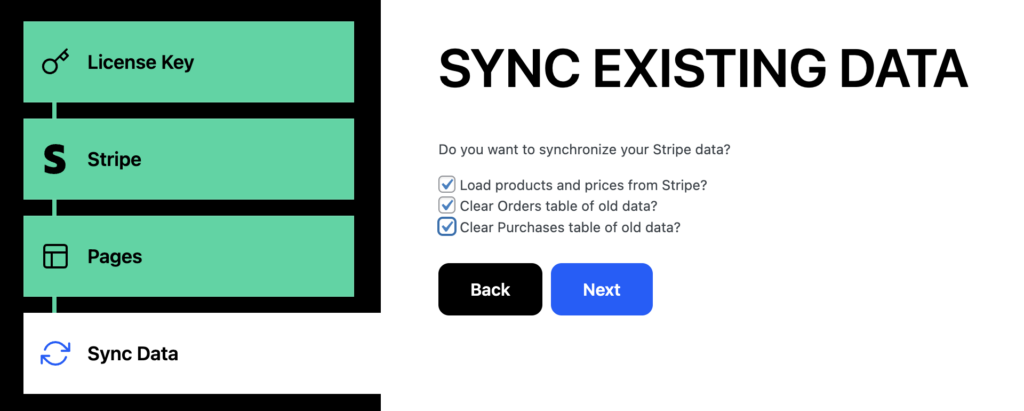
The last step in the wizard has checkboxes to clear the order and purchase data.
Use the Labs add-on to reset all data.
Enable ‘Labs’ in the ‘Add-ons’ page and go to ‘Settings.’


Click ‘Reset Everything,’ then you’ll be asked to confirm the action. The reset removes all plugin data and attempts to return it to its state after it was originally installed.
Reset does NOT delete blocks that were created, so you may need to update products and prices for product blocks later.
Going from live mode back to test mode.
It’s rare, but occasionally, you must switch from live to test mode. The best option is to reset the plugin using the Labs add-on as above. Switching from live to test is equivalent to starting over.
 Mailing Address
Mailing Address