Using rsync is the easiest way to update your site continuously.
Mindspun Hosting uses rsync over SSH to ensure all traffic to and from your site is transmitted securely.
WARNING: You may overwrite any file on your site, so it is possible to break it. Test this process with a development site first to ensure you don’t overwrite a crucial file.
Setup SSH Keys
To use rsync over SSH, you must first upload your SSH public key to your site in the Mindspun Hosting Dashboard.
- Navigate to the Mindspun Dashboard and log in with your mindspun.com credentials if prompted.
- Select the server and site.
- Click on the ‘Actions’ button.
- Select ‘SSH Keys’
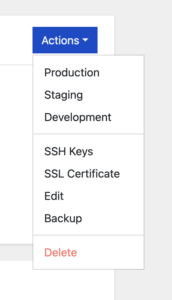
A modal will be shown that asks you to copy and paste your public SSH key. You may enter multiple keys on separate lines.
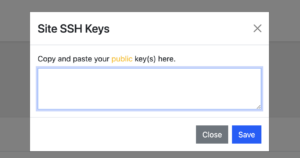
Click ‘Save’ to complete the process.
Test SSH
It’s a good idea to test SSH access directly before running rsync.
The SSH username is your Site ID, found in your dashboard.
For example, if your Site ID is 653ea50e9a01a183 and your server hostname is wps-63ade12f3dac66c8.mindspun.io then the SSH command would be:
ssh 653ea50e9a01a183@wps-63ade12f3dac66c8.mindspun.ioOn the first connection, there is some initial setup, and then you are taken to a shell on your site. Note that SSH is running inside a dedicated container – different from the one your site runs in.
rsync
To copy a file or files to your site using rsync, the command is of the form:
rsync -avz /path/to/file 653ea50e9a01a183@wps-63ade12f3dac66c8.mindspun.io:where /path/to/file is the path of the source file or directory that you wish to copy to your site.
 Mailing Address
Mailing Address